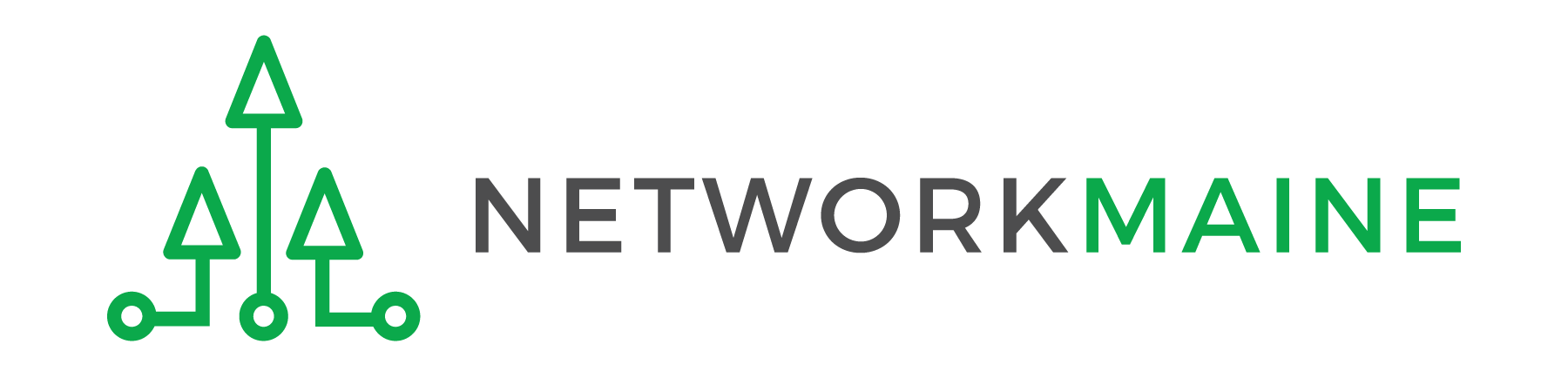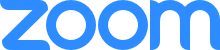The last thing you want is to have an uninvited guest join your Zoom session. Unfortunately Zoom’s default settings need to be changed to prevent what has become to be known as Zoombombing.
What is Zoombombing?
A new form of trolling in which a participant uses Zoom’s screen sharing feature to interrupt and disrupt meetings and classes.
Restrict Access
Setting up a password requires participants to enter a password to enter the Zoom Session.
Additional Instructions about Zoom Meeting Passwords
Enable a Waiting Room
The Waiting Room feature enables you will be able to control who and when a participant is admitting into the Zoom session.
To create a waiting room while in a session:
- Select “Security” at the bottom of the Meeting Window.
- Select “Enable Waiting Room”
Participants joining will need to be admitted to the meeting.
Zoom provides a more detailed overview of its Waiting Room feature in their support pages.
Control Your Meeting
You have the ability to remove and manage participants during your Zoom session through Manage Participants icon.
Instructions for Managing Participants
Personal Meeting IDs
We recommend that you sparingly use your Personal Meeting ID as it is the same number (aka url/link) for any and all meetings you schedule. This means that not only is it easier for Zoombombers to target your meetings, but attendees with access to that link for one meeting could inadvertently join any of the meetings you have scheduled.
Zoom Updates
Make sure you have the latest version of Zoom installed on your computer that includes all of the current security and feature updates. As Zoom addresses the weaknesses in their product they have been rapidly releasing updates.